How to rotate geometry in Paraview Software?
ParaView is an open-source multiple-platform application for interactive, scientific visualization software. During visualization, sometimes we need to rotate the geometry. I would like to discuss how to rotate the geometry step by step.
Step-1: The following image shows a geometry in Paraview. You can rotate the geometry by simply clicking the camera control menu as shown in the figures.
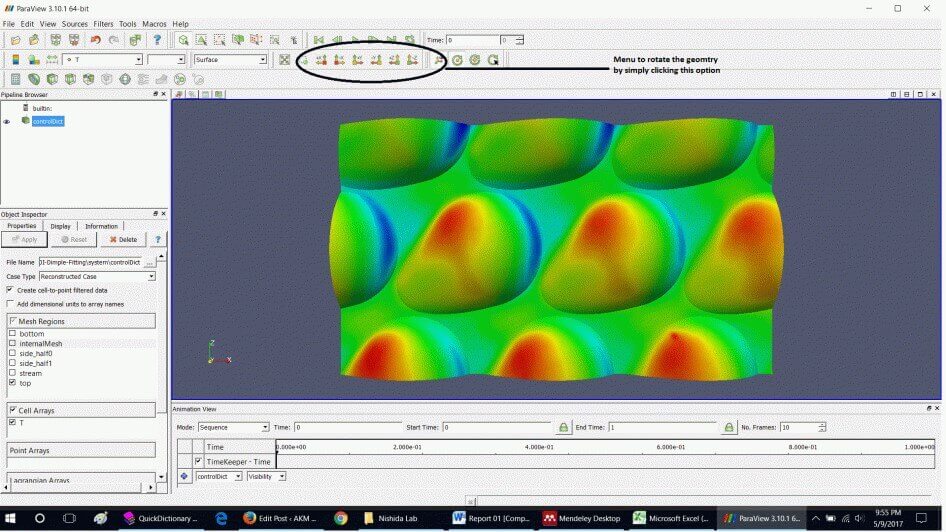
Step-2: If the camera control menu is not shown in the menu list, right-click on the mouse and select the camera control menu to show this menu.
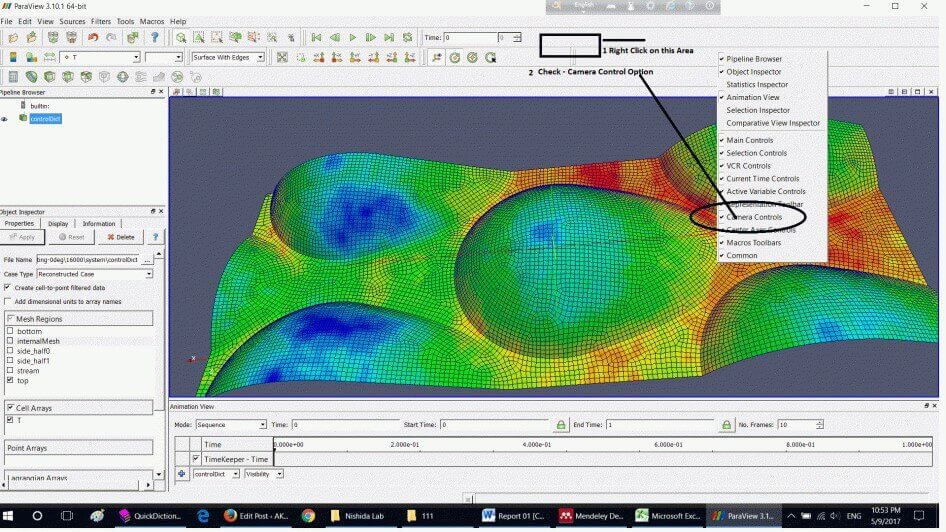
Step -3: You can freely move or rotate the geometry by pressing the mouse on the left side and move the mouse as required. The below image shows the position of the geometry by pressing the left button of the mouse and free moving the mouse pointer as required.
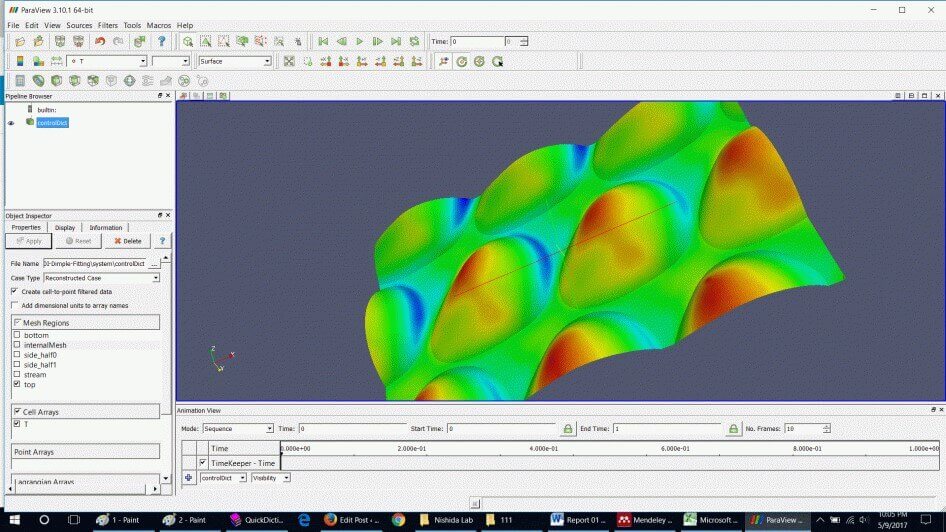
Step-4: Sometimes above two tools are not enough to view the geometry in your desired position and angle. Then, follow the instruction as shown in the image below.
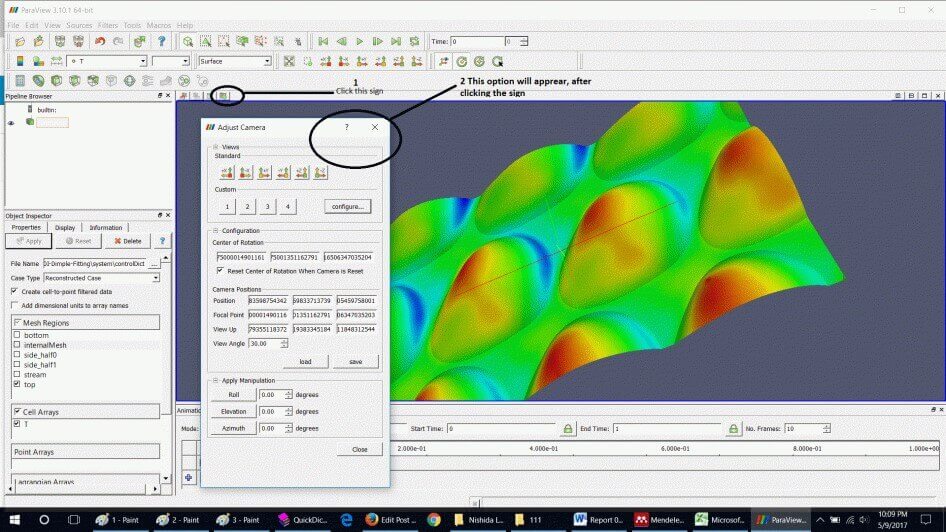
Step-5: You can move the geometry at your desired angle and axis by changing the value in the drop down menu as shown in the following figure.
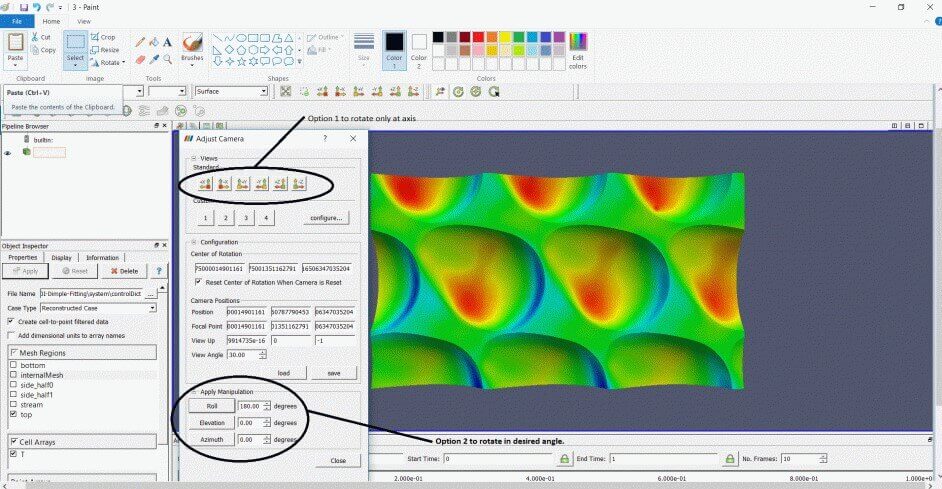
If you have any questions, please as your question in the comment section.
Enjoy!
How to rotate geometry in Paraview Software? Read More »